In this post we'll see how you can install Anaconda distribution on Windows.
Anaconda Distribution is a free, easy-to-install package manager, environment manager, and Python distribution with a collection of 1,500+ open source packages. This gives you an advantage that many different packages like numpy, pandas, scipy come pre-installed. If you need any other package you can easily install it using the Anaconda's package manager Conda.
Jupyter Notebook which is an incredibly powerful tool for interactively developing and presenting data science projects also comes pre-installed with Anaconda distribution.
You also get Spyder IDE pre-installed with Anaconda.
Anaconda is platform-agnostic, so you can use it whether you are on Windows, macOS, or Linux.
URL for downloading Anaconda
You can download Anaconda disribution from this location- https://www.anaconda.com/distribution/
There you will see the option to install for Windows, macOS, Linux. Select the appropriate platform using the tabs. With in the selected platform chose the version of Python you want to install and click on download.
Installation Process
Once the download is done double click the installer to launch. Click Next.
Read the licensing terms and click “I Agree”.
Select an install for “Just Me” unless you’re installing for all users (which requires Windows Administrator privileges) and click Next.
Select a destination folder to install Anaconda and click the Next button.
Choose whether to add Anaconda to your PATH environment variable. Anaconda recommends not to add Anaconda to the PATH environment variable, since this can interfere with other software. Instead, use Anaconda software by opening Anaconda Navigator or the Anaconda Prompt from the Start Menu.
Click the Install button. If you want to watch the packages Anaconda is installing, click Show Details. Click the Next button.
Once the installation is complete. Click next.
Click Finish at the end to finish setup.
Verifying your installation
First thing is to check the installed software. In windows click start and look for Anaconda.
To confirm that Anaconda is installed properly and working with Anaconda Navigator and conda, follow the given steps.
- Anaconda Navigator is a graphical user interface that is automatically installed with Anaconda. Navigator will open if the installation was successful. If Navigator does not open that means there is some problem with the installation.
- Conda is a command line interface (CLI), you can use conda to verify the installation using Anaconda Prompt on Windows or terminal on Linux and macOS.
To open Anaconda Prompt select Anaconda Prompt from the menu. After the prompt is opened-
- Enter command conda list. If Anaconda is installed and working, this will display a list of installed packages and their versions.
- Enter the command python. This command runs the Python shell.
That's all for this topic Installing Anaconda Distribution On Windows. If you have any doubt or any suggestions to make please drop a comment. Thanks!
>>>Return to Python Tutorial Page
Related Topics
You may also like-
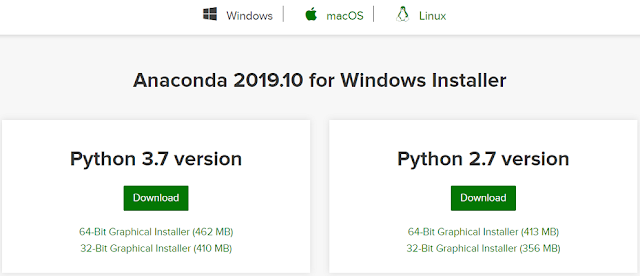
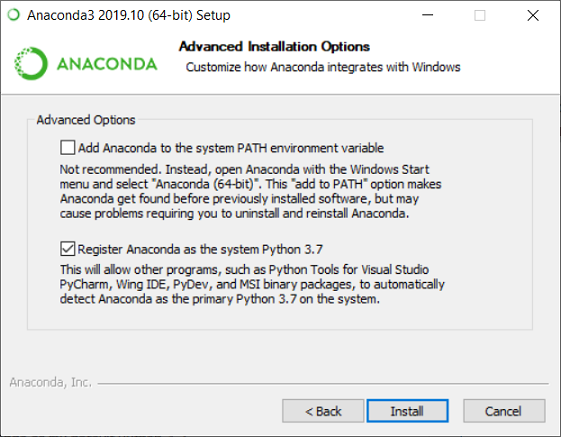


No comments:
Post a Comment