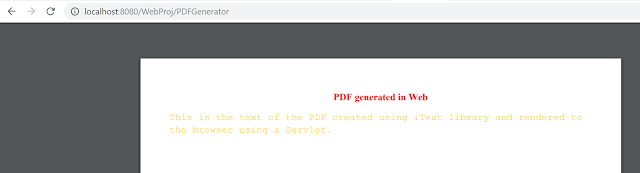In this post we’ll see how to create PDF in Java using iText library. Version of iText used here is the latest 8.x.x version. We’ll see various examples of PDF creation using iText showing the use of classes in iText like PdfDocument, Document, PdfWriter, Paragraph, Table, PdfFont, PDFReader.
Note that iText is open source but the open source version is AGPL licensed which means you must distribute all source code, including your own product and web-based applications.
- To See other options for creating PDF in Java, refer How to Create PDF in Java Using OpenPDF or Creating PDF in Java Using Apache PDFBox.
Maven dependecy
For using iText library you must add the following dependencies to your pom.xml file.
<properties>
<project.build.sourceEncoding>UTF-8</project.build.sourceEncoding>
<itext.version>8.0.3</itext.version>
</properties>
<dependency>
<groupId>com.itextpdf</groupId>
<artifactId>kernel</artifactId>
<version>${itext.version}</version>
</dependency>
<dependency>
<groupId>com.itextpdf</groupId>
<artifactId>io</artifactId>
<version>${itext.version}</version>
</dependency>
<dependency>
<groupId>com.itextpdf</groupId>
<artifactId>layout</artifactId>
<version>${itext.version}</version>
</dependency>
<!-- Java logging used-->
<dependency>
<groupId>org.slf4j</groupId>
<artifactId>slf4j-api</artifactId>
<version>2.0.13</version>
</dependency>
<dependency>
<groupId>org.slf4j</groupId>
<artifactId>slf4j-simple</artifactId>
<version>2.0.13</version>
</dependency>
Please be aware you will always need kernel, io and layout dependencies while working with iText library. Not having slf4j produces a warning so better have the dependencies available.
Following examples are listed in this post for generating PDF in Java using iText.
Creating PDF in Java using iText – Hello World
First lets see a simple iText PDF creation example where “Hello world” is written to the PDF using a Java program. Also the font and color for the text is specified before writing it to the PDF.
import java.io.FileOutputStream;
import java.io.IOException;
import com.itextpdf.io.font.constants.StandardFonts;
import com.itextpdf.kernel.colors.ColorConstants;
import com.itextpdf.kernel.font.PdfFont;
import com.itextpdf.kernel.font.PdfFontFactory;
import com.itextpdf.kernel.pdf.PdfDocument;
import com.itextpdf.kernel.pdf.PdfWriter;
import com.itextpdf.layout.Document;
import com.itextpdf.layout.element.Paragraph;
import com.itextpdf.layout.element.Text;
public class PDFCreation {
public static final String DEST = "G://Test//hello_world.pdf";
public static void main(String[] args) {
PdfWriter writer;
try {
writer = new PdfWriter(new FileOutputStream(DEST));
PdfFont font = PdfFontFactory.createFont(StandardFonts.HELVETICA_BOLD);
PdfDocument pdf = new PdfDocument(writer);
Document document = new Document(pdf);
Text text = new Text("Hello World with font and color")
.setFont(font)
.setFontColor(ColorConstants.BLUE);
//Add paragraph to the document
document.add(new Paragraph(text));
document.close();
} catch (IOException e) {
// TODO Auto-generated catch block
e.printStackTrace();
}
}
}
Adding table in PDF using iText - Java Program
In this example we’ll see how to present content as a table in PDF using iText from your Java program. Example uses a bean class User, fields of object of type User are displayed in the table.
User.java
public class User {
private String firstName;
private String lastName;
private String email;
public User() {
}
public User(String firstName, String lastName, String email) {
this.firstName = firstName;
this.lastName = lastName;
this.email = email;
}
public String getFirstName() {
return firstName;
}
public void setFirstName(String firstName) {
this.firstName = firstName;
}
public String getLastName() {
return lastName;
}
public void setLastName(String lastName) {
this.lastName = lastName;
}
public String getEmail() {
return email;
}
public void setEmail(String email) {
this.email = email;
}
}
Class used for creating PDF showing data in a table.
import java.io.FileOutputStream;
import java.io.IOException;
import java.util.ArrayList;
import java.util.List;
import org.netjs.Model.User;
import com.itextpdf.io.font.constants.StandardFonts;
import com.itextpdf.kernel.font.PdfFont;
import com.itextpdf.kernel.font.PdfFontFactory;
import com.itextpdf.kernel.geom.PageSize;
import com.itextpdf.kernel.pdf.PdfDocument;
import com.itextpdf.kernel.pdf.PdfWriter;
import com.itextpdf.layout.Document;
import com.itextpdf.layout.element.Cell;
import com.itextpdf.layout.element.Paragraph;
import com.itextpdf.layout.element.Table;
import com.itextpdf.layout.property.UnitValue;
public class PDFTableCreation {
public static void main(String[] args) {
new PDFTableCreation().createTablePDF("G://Test//table.pdf");
}
private void createTablePDF(String PDFPath){
PdfWriter writer;
try {
writer = new PdfWriter(new FileOutputStream(PDFPath));
PdfDocument pdf = new PdfDocument(writer);
Document document = new Document(pdf, new PageSize(PageSize.A4));
PdfFont headerFont = PdfFontFactory.createFont(StandardFonts.HELVETICA_BOLD);
PdfFont cellFont = PdfFontFactory.createFont(StandardFonts.COURIER);
// Create table with 3 columns of similar length
Table table = new Table(new float[]{4, 4, 4});
table.setWidth(UnitValue.createPercentValue(100));
// adding header
table.addHeaderCell(new Cell().add(new Paragraph(
"First Name").setFont(headerFont)));
table.addHeaderCell(new Cell().add(new Paragraph(
"Last Name").setFont(headerFont)));
table.addHeaderCell(new Cell().add(new Paragraph(
"Email").setFont(headerFont)));
List<User> users = getListOfUsers();
// adding rows
for(User user : users) {
table.addCell(new Cell().add(new Paragraph(
user.getFirstName()).setFont(cellFont)));
table.addCell(new Cell().add(new Paragraph(
user.getLastName()).setFont(cellFont)));
table.addCell(new Cell().add(new Paragraph(
user.getEmail()).setFont(cellFont)));
}
document.add(table);
document.close();
} catch (IOException e) {
// TODO Auto-generated catch block
e.printStackTrace();
}
}
// Dummy method for adding List of Users
private List<User> getListOfUsers() {
List<User> users = new ArrayList<User>();
users.add(new User("Jack", "Reacher", "abc@xyz.com"));
users.add(new User("Remington", "Steele", "rs@cbd.com"));
users.add(new User("Jonathan", "Raven", "jr@sn.com"));
return users;
}
}
Created PDF
Adding background image to PDF using iText
public class PDFCreation {
public static final String DEST = "G://Test//image.pdf";
public static void main(String[] args) {
new PDFCreation().addImageToPDF(DEST);
}
private void addImageToPDF(String PDFPath){
PdfWriter writer;
try {
writer = new PdfWriter(new FileOutputStream(PDFPath));
PdfDocument pdfDoc = new PdfDocument(writer);
Document document = new Document(pdfDoc);
PageSize pageSize = new PageSize(PageSize.A4).rotate();
PdfCanvas canvas = new PdfCanvas(pdfDoc.addNewPage());
// creating image data instance by passing the path to image
ImageData img = ImageDataFactory.create("resources//netjs.png");
canvas.saveState();
// graphic state
PdfExtGState state = new PdfExtGState();
state.setFillOpacity(0.2f);
canvas.setExtGState(state);
canvas.addImage(img, 20, 650, pageSize.getWidth()/2, false);
canvas.restoreState();
document.add(new Paragraph("Adding image to PDF Example"));
document.close();
} catch (IOException e) {
// TODO Auto-generated catch block
e.printStackTrace();
}
}
}
Created PDF
Adding image to PDF using iText - Java Program
If you want to add image to PDF.
public class PDFCreation {
public static final String DEST = "G://Test//image.pdf";
public static void main(String[] args) {
new PDFCreation().addImageToPDF(DEST);
}
private void addImageToPDF(String PDFPath){
PdfWriter writer;
try {
// creating image data instance by passing the path to image
Image image = new Image(ImageDataFactory.create("resources//netjs.png"));
writer = new PdfWriter(new FileOutputStream(PDFPath));
PdfDocument pdfDoc = new PdfDocument(writer);
Document document = new Document(pdfDoc);
document.add(new Paragraph("Adding image to PDF Example"));
document.add(image);
document.close();
} catch (IOException e) {
// TODO Auto-generated catch block
e.printStackTrace();
}
}
}
Adding List to PDF using iText - Java Program
If you want to show a list of items in PDF then you can create a List and add ListItems to it. Symbol used for marking ListItems can be passed using setListSymbol() method. There is an Enum ListNumberingType that holds possible values for list item prefix. You can also pass a unicode character.
import java.io.FileOutputStream;
import java.io.IOException;
import com.itextpdf.kernel.pdf.PdfDocument;
import com.itextpdf.kernel.pdf.PdfWriter;
import com.itextpdf.layout.Document;
import com.itextpdf.layout.element.List;
import com.itextpdf.layout.element.ListItem;
import com.itextpdf.layout.element.Paragraph;
import com.itextpdf.layout.property.ListNumberingType;
public class PDFCreation {
public static void main(String[] args) {
new PDFCreation().addImageToPDF("G://Test//list.pdf");
}
private void addImageToPDF(String PDFPath){
PdfWriter writer;
try {
writer = new PdfWriter(new FileOutputStream(PDFPath));
PdfDocument pdfDoc = new PdfDocument(writer);
Document document = new Document(pdfDoc);
document.add(new Paragraph("Choices Are (Using English Letters)"));
// for offset (space from the left)
List list = new List().setSymbolIndent(14)
.setListSymbol(ListNumberingType.ENGLISH_LOWER);
// Add ListItem objects
list.add(new ListItem("Aerobic"))
.add(new ListItem("Anaerobic"))
.add(new ListItem("Flexibility Training"));
// Add the list
document.add(list);
document.add(new Paragraph("Choices Are (Using Roman upper)"));
list = new List()
.setSymbolIndent(14)
.setListSymbol(ListNumberingType.ROMAN_UPPER);
// Add ListItem objects
list.add(new ListItem("Aerobic"))
.add(new ListItem("Anaerobic"))
.add(new ListItem("Flexibility Training"));
// Add the list
document.add(list);
document.add(new Paragraph("Choices Are (Using bullet symbol)"));
list = new List()
.setSymbolIndent(14)
.setListSymbol("\u2022"); // Passing unicode for bullet
// Add ListItem objects
list.add(new ListItem("Aerobic"))
.add(new ListItem("Anaerobic"))
.add(new ListItem("Flexibility Training"));
// Add the list
document.add(list);
document.close();
} catch (IOException e) {
// TODO Auto-generated catch block
e.printStackTrace();
}
}
}
Created PDF
iText: Render PDF to browser as web response
If you want to render PDF to the browser in your web project using the HTTPResponse, then you can do it as follows. PDFWriter constructor also accepts an OutputStream as parameter. If you want to write a web application, then you can create a ServletOutputStream.
PdfWriter writer;
try{
response.setContentType("application/pdf");
writer = new PdfWriter(response.getOutputStream());
PdfDocument pdfDoc = new PdfDocument(writer);
Document document = new Document(pdfDoc);
PdfFont titleFont = PdfFontFactory.createFont(StandardFonts.TIMES_BOLD);
PdfFont textFont = PdfFontFactory.createFont(StandardFonts.COURIER);
document.add(new Paragraph("PDF generated in Web")
.setFont(titleFont).setFontColor(ColorConstants.RED)
.setTextAlignment(TextAlignment.CENTER));
Paragraph p = new Paragraph("This is the text of the PDF created using iText library and
rendered to the browser using a Servlet.");
document.add(p.setFont(textFont).setFontColor(ColorConstants.ORANGE));
document.close();
}catch(Exception e){
e.printStackTrace();
}
Created PDF
Password protected PDF with user permissions using iText - Java Program
You can encrypt the created PDF, there are two types of passwords you can set-
- User password
- Owner password
The userPassword and the ownerPassword can be null or have zero length.
You can also set user permissions (operation permitted when the PDF document is opened with the user password). Available user permissions are defined in the EncryptionConstants class.
- EncryptionConstants.ALLOW_PRINTING
- EncryptionConstants.ALLOW_MODIFY_CONTENTS
- EncryptionConstants.ALLOW_COPY
- EncryptionConstants.ALLOW_MODIFY_ANNOTATIONS
- EncryptionConstants.ALLOW_FILL_IN
- EncryptionConstants.ALLOW_SCREENREADERS
- EncryptionConstants.ALLOW_ASSEMBLY
- EncryptionConstants.ALLOW_DEGRADED_PRINTING
The permissions can be combined by ORing them, as example (EncryptionConstants.ALLOW_PRINTING | EncryptionConstants.ALLOW_MODIFY_CONTENTS)
Example code
For this code to run you will need bouncycastle jar. Maven dependency for IText Bouncy Castle Connector is as follows-
<dependency>
<groupId>com.itextpdf</groupId>
<artifactId>bouncy-castle-connector</artifactId>
<version>${itext.version}</version>
</dependency>
<dependency>
<groupId>com.itextpdf</groupId>
<artifactId>bouncy-castle-adapter</artifactId>
<version>${itext.version}</version>
</dependency>
public class PDFWithPwd {
public static void main(String[] args) {
new PDFWithPwd().changePermissions("G://Test//Permissions.pdf");
}
private void changePermissions(String pdfPath) {
final String USER_PWD="user";
final String OWNER_PWD="owner";
try {
PdfWriter writer = new PdfWriter(pdfPath, new WriterProperties()
.setStandardEncryption(USER_PWD.getBytes(), OWNER_PWD.getBytes(),
EncryptionConstants.ALLOW_PRINTING,
EncryptionConstants.ENCRYPTION_AES_128 | EncryptionConstants.DO_NOT_ENCRYPT_METADATA));
PdfDocument pdfDoc = new PdfDocument(writer);
Document document = new Document(pdfDoc);
document.add(new Paragraph("This PDF is password protected and its content can’t be copied by user."));
document.close();
}catch (IOException e) {
// TODO Auto-generated catch block
e.printStackTrace();
}
}
}
If you open the created PDF it will ask for the password. If you open it using the user password then you won’t be able to copy the content as per the user permission settings.
That's all for this topic Creating PDF in Java Using iText. If you have any doubt or any suggestions to make please drop a comment. Thanks!
>>>Return to Java Programs Page
Related Topics
You may also like-